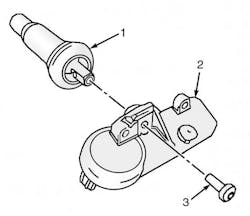Hi-yo Silverado!
SUBJECT VEHICLE: 2007-10 Chevrolet Silverado.
SENSOR IN TIRE? No (sensors/transmitters are installed in wheels).
RESET PROCEDURE? Yes.
SPECIAL TOOLS NEEDED? Yes (TPM Sensor Activation Tool J-46079).
When a 2007-10 Chevy Silverado is moving 20 mph or faster, the tire pressure monitoring system’s (TPMS) wheel-mounted tire pressure sensors transmit radio frequency signals to the Driver Information Center (DIC) every 60 seconds. The DIC displays individual tire pressures as well as their locations. The Remote Control Door Lock Receiver (RCDLR) receives and translates the data in each sensor transmission, then sends the tire pressure and tire location data to the DIC. The sensor’s pressure accuracy is 2 psi at temperatures from 14-158 degrees Fahrenheit.
There are two different kinds of TPMS sensors in use on 2007-10 Silverados — the clamp-in style and the snap-in style.
To remove an old sensor, follow these steps.
1. Raise the vehicle and remove the tire/wheel assembly.
2. Demount the tire from the wheel following the manufacturer’s instructions. Pay special attention to the following to avoid damaging the sensor.
• Place the sensor’s cap and valve on a dry, clean surface after removal. The cap is aluminum and the valve is nickel-plated to prevent corrosion. DO NOT substitute a cap or valve made of any other material.
• Position the bead braking fixture 90 degrees from the valve stem when separating the tire bead from the wheel.
• Position the mounting/demounting head so the tire iron (or pry bar) can be inserted slightly clockwise of the sensor body when prying the tire bead up and over the mounting/demounting head.
• Using a tire machine, rotate the tire/wheel assembly clockwise when transferring the tire bead to the outside of the wheel rim.
• Repeat for the inner bead.
3. If the sensor is the clamp-in style, follow the “clamp-in style” removal procedures. If the sensor is the snap-in style (see Figure 1), follow the “snap-in style” removal procedures.
Clamp-in style sensor removal
1. Remove the tire pressure sensor nut.
2. Remove the sensor from the wheel hole.
3. Remove the sensor grommet from the valve stem.
4. Follow the clamp-in installation procedures to replace the sensor.
Snap-in style sensor removal
1. Remove the TORX screw (Figure 1, item 3) from the tire pressure sensor (Figure 1, item 2) and pull is straight off the tire pressure valve stem (Figure 1, at top).
2. Remove the tire pressure valve stem by pulling it through the rim.
3. Follow the snap-in installation procedures to replace the sensor.
The next step is to install replacement sensors by following these steps.
[PAGEBREAK]
Clamp-in sensor installation
1. Clean any dirt or debris from the grommet sealing areas. Install the grommet on the sensor valve stem.
2. Insert the sensor in the wheel hole with the air passage facing away from the wheel.
3. Install the sensor nut, and position the sensor body parallel to the inside wheel surface while tightening the nut to 62 in.-lbs. (7 Nm). NOTE: Clamp-in sensors are shipped in the “off” mode and must be turned on by spinning the tire/wheel assembly above 20 mph for at least 10 seconds.
4. Before installing the tire on the wheel, note the following items to avoid tire pressure sensor damage upon tire mounting.
• Position the mounting/demounting head 180 degrees from the valve stem.
• Position the bead transition area 45 degrees counterclockwise of the valve stem.
• Using a tire machine, rotate the tire/wheel assembly clockwise when transferring the tire bead to the inside of the wheel rim.
• Repeat for the outer bead.
5. Install the tire on the wheel. Install the tire/wheel assembly on the vehicle. Retrain the tire pressure sensor.
Snap-in style sensor installation
1. Assemble the tire pressure sensor (Figure 1, item 2) to the valve stem and install the new TORX screw (item 3).
2. Apply tire soap to the rubber portion of the valve stem.
3. Using a tire valve stem mounting tool, pull the valve stem through in a direction parallel to the valve hole on the rim. NOTE: Snap-in sensors are shipped in the “off” mode, and will exit the “off” mode when the tire is inflated.
4. Before installing the tire on the wheel, note the following items to avoid tire pressure sensor damage upon tire mounting.
• Position the mounting/demounting head 180° from the valve stem.
• Position the bead transition area 45° counterclockwise of the valve stem.
• Using a tire machine, rotate the tire/wheel assembly clockwise when transferring the tire bead to the inside of the wheel rim.
• Repeat for the outer bead.
5. Install the tire on the wheel, and install the tire/wheel assembly on the vehicle. Retrain the tire pressure sensor.
Now you’re ready to retrain the tire pressure sensor.
1. Using a scan tool, initiate the TPM Learn Mode. A double horn chirp will sound indicating the Learn Mode has been enabled. The left front turn signal will also be illuminated.
2. Starting with the left front tire, activate the sensor by holding the antenna of the J-46079 aimed upward against the tire sidewall close to the wheel rim at the valve stem location.
Press and release the Activate button and wait for a horn chirp.
Once the horn chirp has sounded, the sensor information is learned and the turn signal in the next location to be learned will illuminate.
3. After the horn chirp has sounded and the right front turn signal is illuminated, repeat step 2 for the remaining three sensors in the following order: 1) right front 2) right rear, 3) left rear.
4. When the left rear sensor has been learned and a double horn chirp has sounded, the learn process is complete and the RCDLR exits the learn mode.
5. Turn the ignition off and adjust all the tires to the recommended pressures.
Information for this column comes from Mitchell 1’s “Tire Pressure Monitoring Systems Guide” for domestic and import vehicles through 2010. Headquartered in Poway, Calif., Mitchell 1 has provided quality repair information solutions to the automotive industry for more than 80 years. For more information, visit www.mitchell1.com.